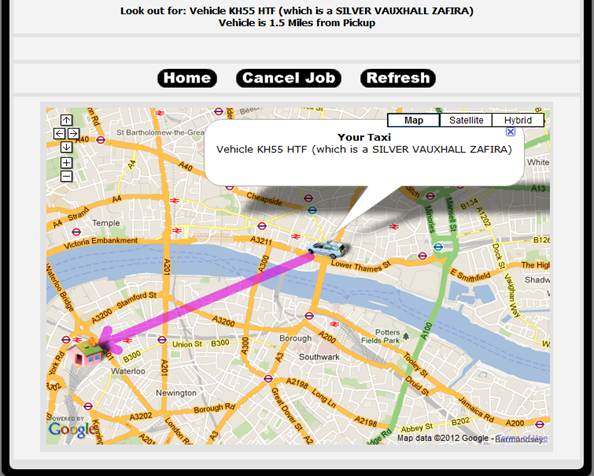Enter the time of the booking
The default is an ASAP booking. If you would like to book for a later time, just enter the new time.
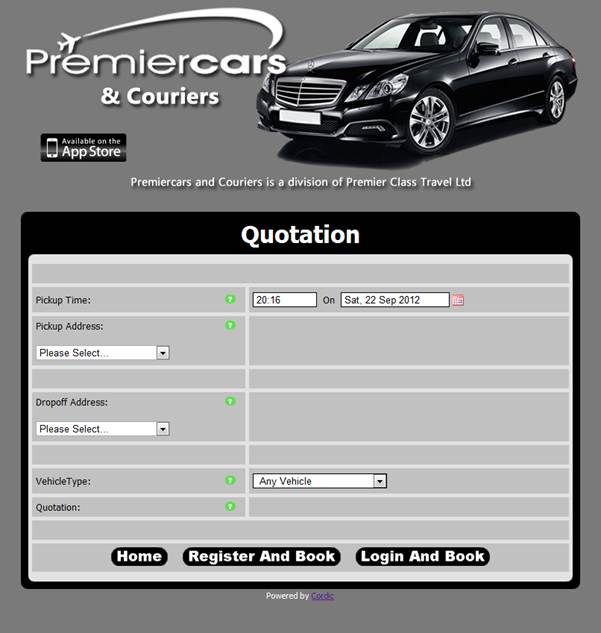
Select the date of the booking
The default is the date at the time you are making the booking.
If you want to select a future date, click the calendar and a drop down version will appear – just click the date that you require.
You can also go forward a month by using the > symbol next to the name of the month.
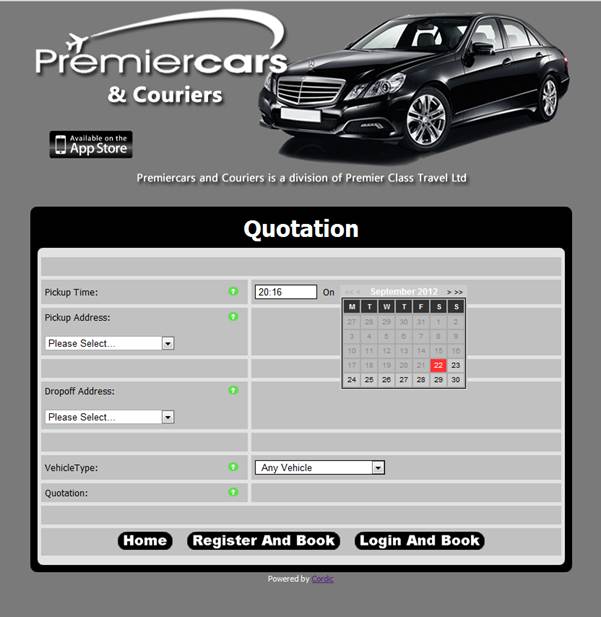
Enter the pick up and then the drop off address – the procedure is the same
You have an option to select a local address, any address or airport transfer.
If you select local or any address, you can start typing an address or a post code as follows;
95 stoke Newington Church Street (the system will then find the entries available for you to select)
Or
You can enter a door number and postcode 95 n16 0as (the system will populate the field if it is valid).
The extra information box is for additional info such as flat number and name or building name, venue name, flight number or any other descriptive info that may be of assistance.
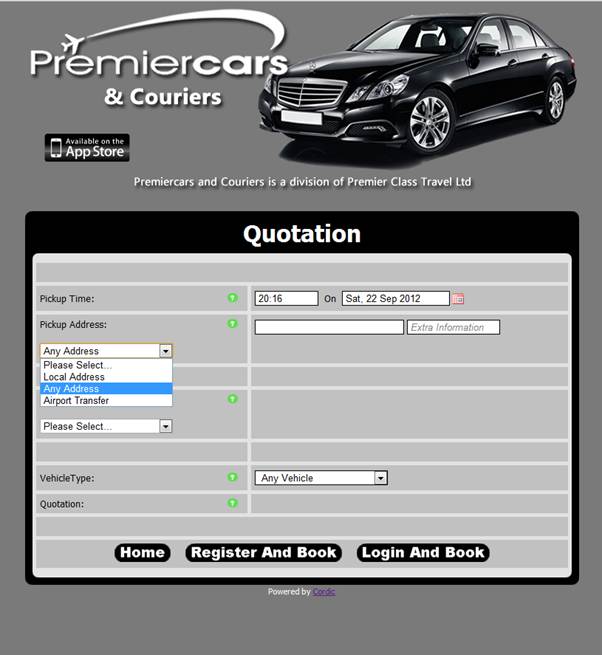
Select the vehicle you require
If you select Any Vehicle - the closest/fastest vehicle will be despatched for ASAP bookings.
If you require a specific vehicle type, select one from the drop down list.
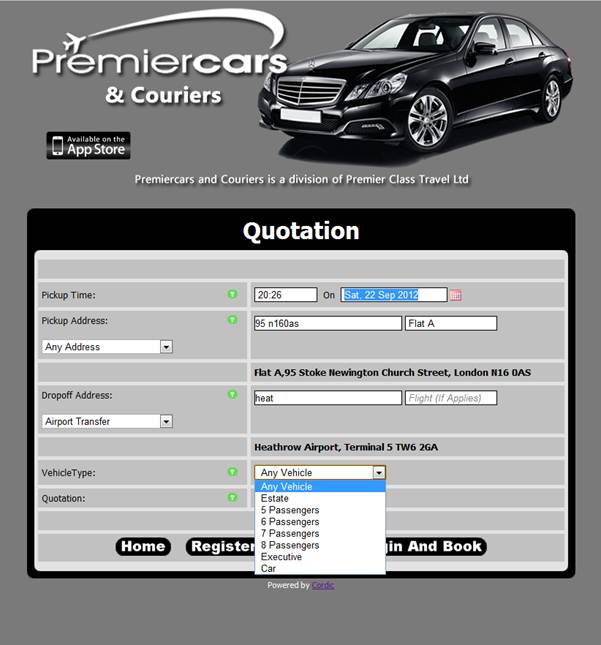
Your quote is displayed
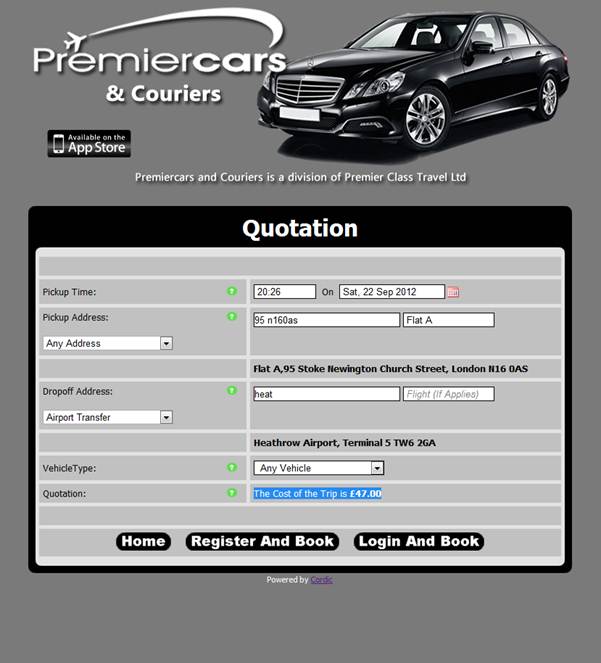
If you would like to proceed, you must either;
Press REGISTER AND BOOK (for first time visitors) or LOGIN AND BOOK.
EXTRA OPTION : TEXT MESSAGE ON ARRIVAL
If you would like to receive a text message on arrival (your mobile must have signal), tick the text on arrive box.
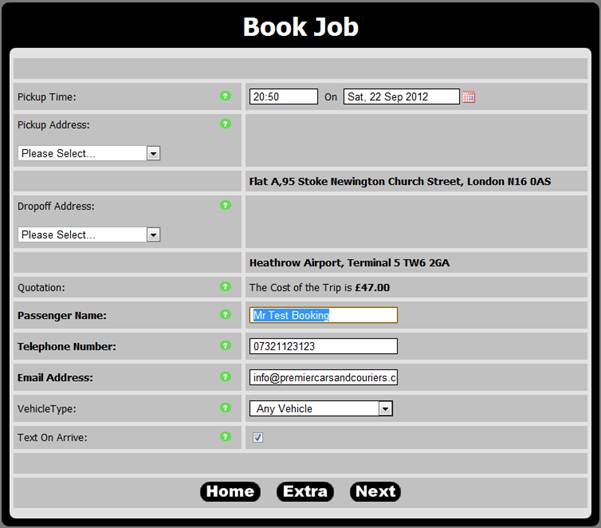
Enter your card info (monthly account customers will not see this page)
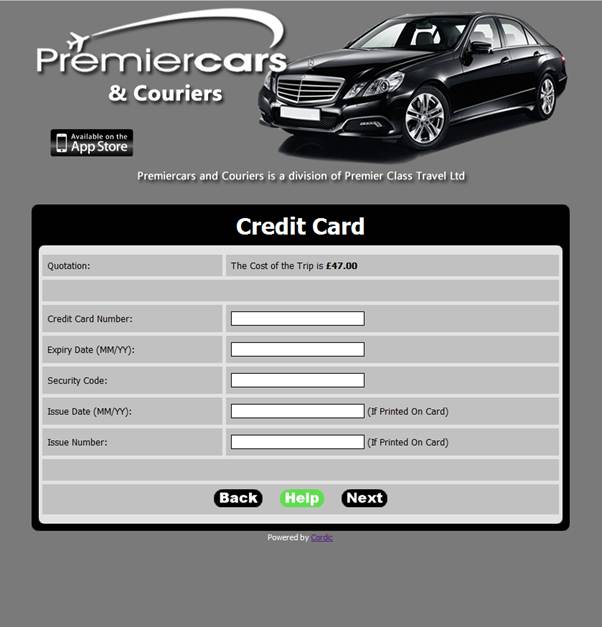
Confirm & Book
Double check the details.
Tick to agree the terms.
Press Book.
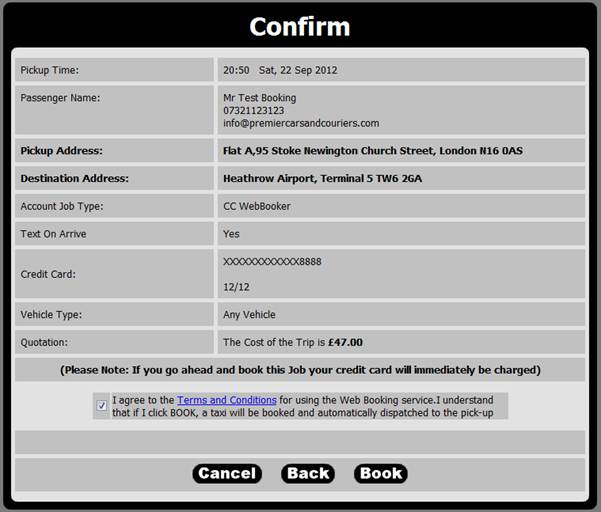
ADDITIONAL FEATURES (you must log in to see the welcome menu)
Book a new job – Make a new booking.
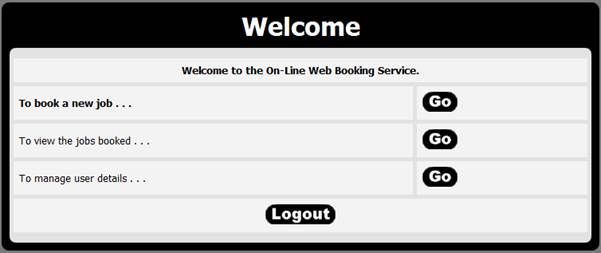
View the jobs booked (current bookings and past).
Select a date range and press search

You will be shown a list of jobs for the date range selected (if any exist)
You will have the option to;
Book Again (make a repeat booking with identical info, all you have to do is enter the date/time.)
Book Return (reverses the pick up and destination entries)
Cancel Job (You can cancel advance or current bookings in progress)<p> </p>
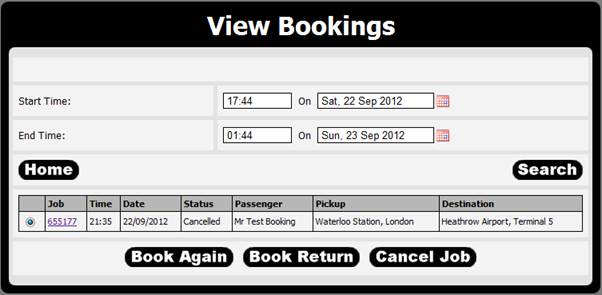
TRACKING YOUR VEHICLE
To TRACK your vehicle or see the STATUS of your booking – press the JOB number
.

If the vehicle has been despatched, you will see a map showing your location (house icon) and the driver (vehicle icon).
You will also be able to see the approximate distance the driver will have to travel to arrive at the pick up point.
– Press REFRESH occasionally to get the latest driver position update
You will also be able to see the car make / model and registration number of the vehicle.